CSS Faux Browser Style on Your Images
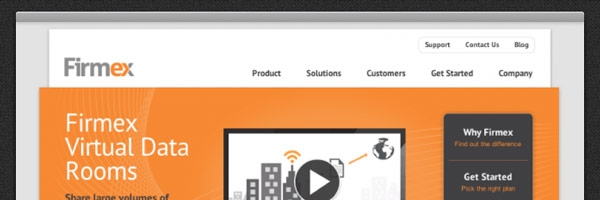
While working on the new 47m site we decided that we wanted our portfolio images to look like they were in a browser. Easy enough, right? But I didn't want to save out every image with some fake browser thing at the top. That would be a huge pain if we ever wanted to change the style in the future. CSS to the rescue!
Let's start with your markup:
<div class="faux-browser"> <img src="/images/image.jpg" /> </div>
I've opted for a pretty simple browser design, but you could totally get crazy with url fields, back/forward buttons. That would probably require an image, though and I was trying to avoid that. To get the browser are at the top we need the containing div to use the :before CSS selector.
Then add some CSS:
.faux-browser:before {
content: "";
background-color: #b3b3b5;
background-image: linear-gradient(top, #b3b3b5, #999999);
height: 12px;
display: block;
box-shadow: 0px 0px 5px 1px rgba(0, 0, 0, 0.20),
0px 1px 0px 0px #e3e3e3 inset;
position: relative;
border-top-left-radius: 3px;
border-top-right-radius: 3px;
border-bottom: 1px solid #9c9c9c;
width: 100%;
}
That looks pretty good…now what about the bottom? Just add a border to the image:
.faux-browser img {
margin-bottom: 0px;
border-bottom: 7px solid #999;
} 
And there you have it! Stylish fake browser chrome on your portfolio image. You should know that I've not included other vendor prefixes above - you'll need to use something like Prefix free or roll your own. Also, the :before selector is shaky in IE8 and below. We've just defined fallback styles for those browsers. That is all - enjoy!
Comments
1
moya - Nov 08, 2012
Jonathan Longnecker - Nov 08, 2012